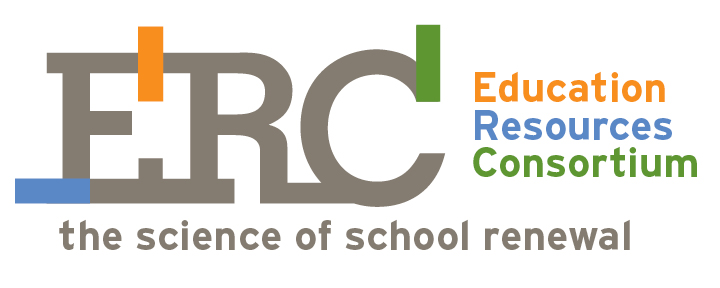by Katrina Kennett
Mr. Tolstoy could have written: “Organized teachers are all alike; every unorganized teacher is unorganized in their own way.” For me, organization is the key to preserving my sanity as a classroom teacher. There are a dizzying number of people and tasks to keep tabs on - meetings, absent students, papers in and out, the list could be longer than this article. Technology is supposed to help streamline that chaos, but too often, using the tools takes up just as much time as what they’re supposed to be streamlining.
I have three main platforms to keep myself digitally sane. Best of all? Each of these platforms work across the devices I use them on - my computer, my iPad, and my phone - allowing me to collect, send, jot down, and access whatever I need on the go. These tools address the ongoing work of being a busy teacher, allowing me to devote my attention where it needs to be spent.
“You’re so organized!” All you need: an account, a folder system, and a naming convention
I use Dropbox as a ‘keeping space’ for files, documents, images, handouts, unit plans, etc. Basically, it’s a cloud version of a USB drive (only I don’t constantly lose it). It’s organized in the same way though - a traditional folder system - and I can retrieve documents on an as-needed basis on any computer.
That “just-in-time” access happens effectively when I do two things: create folders and maintain a consistent naming convention. For unit documents, I start with a unit folder, say, “1984”. Then, each document is labeled: Unit - Project/Chapter - Document. Ex. 1984 - Ch 15 - Vocabulary List. Or, 1984 - Propaganda Analysis - Critical Literacy Questions. While it takes an extra step to label the documents when I download them or create them, the payoff happens every time I’m able to easily find what I need.
One other significant feature of Dropbox is how easy it is to share files and folders. Documents and their folders are assigned a unique URL, meaning you can share them as a hyperlink. This means I can take a digital handout, shorten the URL (using bit.ly or goo.gl), direct all of my students to that link, and (within a few taps) everyone in the room has access to the document. This process is significantly easier than photocopying multiple class sets. Professionally, I can share unit folders or documents by email. This is a great solution to the dusty curriculum binder - department or grade-level teachers can share a dynamic, working curriculum binder.
Overall, I use Dropbox to archive and access curricular materials, organize professional documents, and share digital files with students and other teachers. For extensions and other workflow solutions, Dropbox syncs with apps, and with automation platforms like WappWolf or ITTT, etc., but these are more to address particular problems. It’s free to set up an account, up to a certain storage amount, then it’s up to you whether or not you like to lose your USB.
“From meeting notes to that smudge on your hand that used to be a reminder”: Evernote
I write myself notes on any and every surface. Post-its, envelopes, handouts, all get lost in pockets or slipped into my bag, while meeting notes are never where I need them to be. So, my rule of thumb has become: “if I might need to search for it later, it goes into Evernote.” While a clunky mantra, it’s served to store so many notes and notes-to-self that would have otherwise become lost in the shuffle.
It actually took me years to ‘convert’ to Evernote. There were way too many people proselytizing about how it had transformed their lives and how they couldn’t do anything without it. Their enthusiasm was unnerving. However, I have come around to my own particular set of purposes, mainly as an ‘ongoing keeping space.’
Evernote is set up akin to a spiral-bound notebook, only you can keep anything on those ‘pages’ (notes, images, pdfs, audio recordings), and you can have multiple notebooks. A note can also be tagged with different keywords, a helpful feature I use to characterize the notes (e.g. ‘Next year,’ or ‘ask department head’). I usually name the note ‘what it is and when it is’ - “meeting with Mrs. Thompson - 9/5/13” or “ELA Department Meeting - September - 9/18/13.” If you allow it to, Evernote syncs with your calendar and will auto-insert events into the note title.
Keeping and composing notes is nice and all, but Evernote's most salient feature is the searching function. You can search in any text you’ve typed, but the search engine also looks within images. So, if you took a picture of a poster titled ‘Summer Reading Picks’ and then searched for the word ‘Summer’ - Evernote will include that note in its results. If you’ve used the ‘to-do’ buttons, you can search for notes with unchecked boxes. My best advice for Evernote is still what I followed: realize it’s a very robust platform, establish an ‘in’ for your purpose (mine was a place to take department meeting notes), and then figure out how it will help you in all of that ongoing work.
“I need to make a ___________”: Personal, Professional, and Collaborative Uses for Google Drive
Since Google is such a pervasive platform, I’ve found many useful ways to leverage its tools. Before you set up accounts for personal/professional/student use, it’s important to establish how comfortable you are giving that account email out. Also, if your school has Google Apps for Education, it might be useful to figure out what account permissions they have enabled (sometimes education accounts have limits on who can view the file).
Basically, using Google Drive (formally Google Docs, but Google wanted to emphasize that they do more than word document composing), you can create word documents (Docs), spreadsheets, presentations, images, and surveys (called Forms). These functions parallel Word, Excel, Powerpoint, Paint, and survey creation platforms like Survey Monkey.
I use Docs for in-process writing (because I can access it on any browser) that I want to share for feedback, and for documents I want to embed in my blog (each doc has an embed code). I have spreadsheets that are formatted into rubrics, so I can change the language in the cell and print off customized rubrics for students. I use the collaborative Presentations to synchronously and asynchronously plan conference presentations with colleagues. I’ve set up a survey in Forms and the results file directly into a Spreadsheet for easy reading (for example, if it’s an independent work day, I’ll have my students fill out the form to tell me what they’re doing, then I can see all their tasks at a glance). Each of these functions are more basic than their Microsoft counterparts, but you’ll notice that in each of my examples, the social context is key. I’m able to share or access intellectual work because I’m using Google Drive.
A quick searching note: the naming conventions for Google Drive are as important, if not more important than in either of the other two platforms. It’s easy to search by file name, but if you have 50 ‘Untitled Documents’ it will be impossible for you to find what you need. Name your files correctly, and right away. If students are sharing files with you, establish a naming convention that you’ll all use. Otherwise, this tool for sanity will quickly “Drive you crazy” (hah!).
There are many helpful tutorials on permissions for different files, embedding in a blog, publishing to the web, etc. As you start to get more adventurous, there are also add-ons for taking notes within YouTube videos, and yes, you can real-time collaborate on various devices and apps.
Summary
Organized teachers are alike in that they have figured out what tools and processes work for them, so they’re never doing work they don’t have to do. Dropbox to keep polished documents and resources, Evernote for ideas and notes, and Google Drive for ongoing and collaborative documents. These categories work, so I’m able to focus on what I need to. As the school year gets up and running, establish what general category will be the most helpful for you to organize first – I’m betting these tools will help keep you a bit saner.
Katrina Kennett is ERC’s Consulting Practitioner in
digital technology, instructional planning and performance assessment.